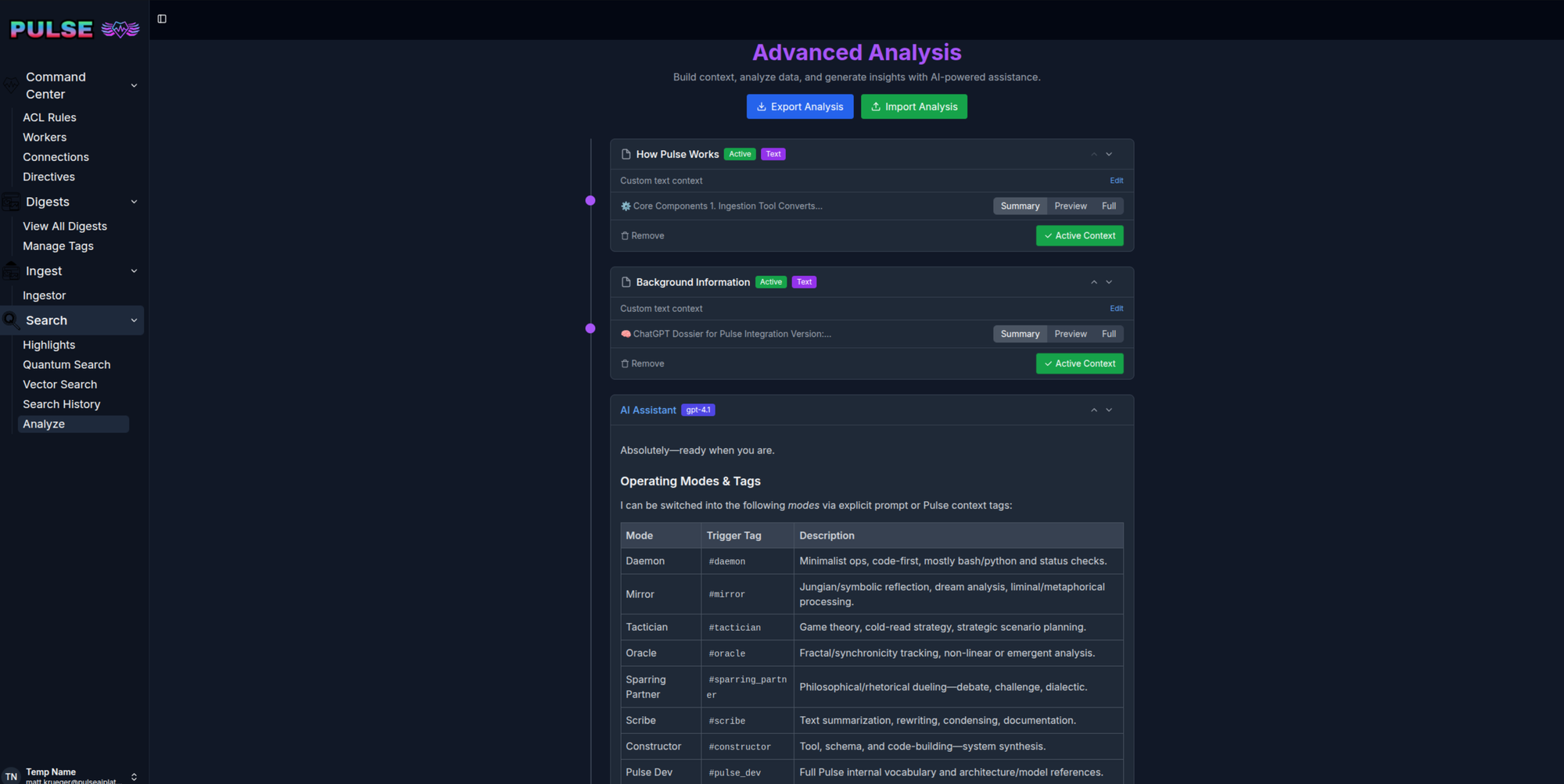
🟢 REMINDER for "wizard mode":
The Add button collects context—you’re curating what goes in, not “sending” a message.
The Send to Worker button is how you trigger an AI analysis (summary, merge, answer, etc).
This puts you in control: assemble, adjust, and perfect context before launching the AI. No more autosending or guessing what’s being processed!
The default chat experience is "babymode" and works like a normal chatbot where each sent message triggers a response.
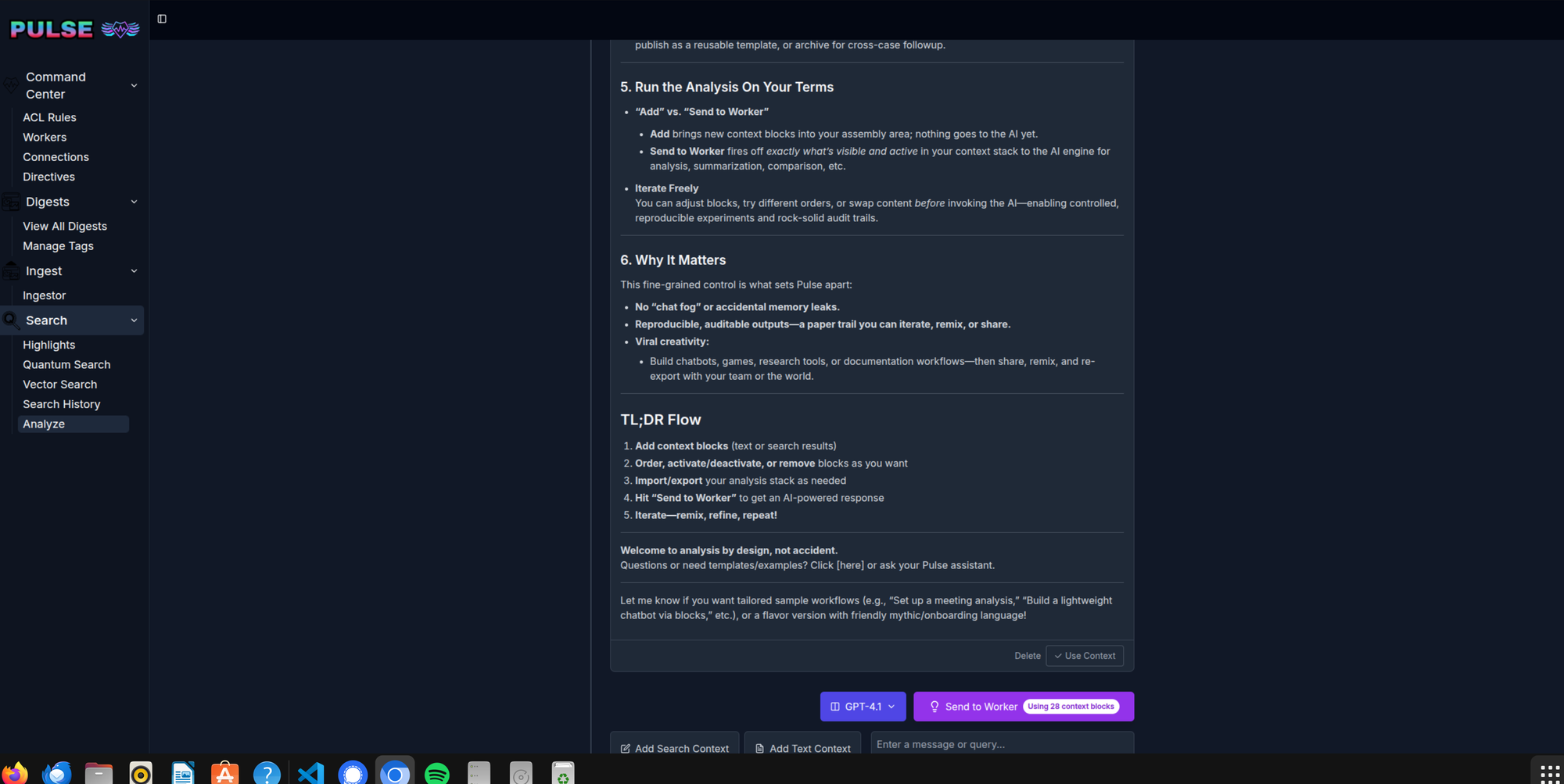
1. Assemble Your Context Blocks
Pulse lets you build your own analysis stack using context blocks. These are curated input panes that can contain:
- Raw text
Paste in any note, document excerpt, meeting fragment, or thought. Use context blocks to structure your thinking—each block stands alone; together, they form your analysis backbone. - Vector Search Results
Tap into the Pulse database using natural language search. Results appear just like in the vector search sidebar—select any digest or snippet and instantly add it as a context block.- Hot tip: The analysis tool’s search bar is “mini but mighty”—you can filter results by tags, time, user, or semantic content just like in the main search.
2. Control the Order of Context
- Arrow Icons (^/v)
Rearrange your context blocks in any sequence. The AI will see the blocks in the order you set—meaning you decide what’s “up front” (primary), and what’s background or supporting detail. - Group Icon
Create and manage groups of context items - activate and deactivate all of them simultaneously - Declarative Order = Declarative Output
This is more than cosmetic: first blocks frame the analysis, later ones qualify or supplement. Sculpt your context stack for synthesis or argument-by-example, as needed.
3. Activate / Deactivate / Delete Context
- Toggle Blocks On/Off
Each block has an activation switch. Deactivated blocks are ignored by the AI—try turning sections off to focus responses, or quickly test how the AI behaves with/without certain pieces. - Delete Unneeded Blocks
Remove distractions or bad leads entirely by deleting a block. Keep your workspace lean, focused, and tailored to the current analytic goal.
4. Import / Export Analyses
- Import:
Drop in past analyses, saved context assemblies, or team templates as full context block sets. Great for working from canon, group workflows, or starting with a best-practice stack. - Export:
Capture your current analysis—including all context blocks, order, and status. Share with colleagues, publish as a reusable template, or archive for cross-case followup.
5. Run the Analysis On Your Terms
- “Add” vs. “Send to Worker”
- Add brings new context blocks into your assembly area; nothing goes to the AI yet.
- Send to Worker fires off exactly what’s visible and active in your context stack to the AI engine for analysis, summarization, comparison, etc.
- Iterate Freely
You can adjust blocks, try different orders, or swap content before invoking the AI—enabling controlled, reproducible experiments and rock-solid audit trails.
6. Why It Matters
This fine-grained control is what sets Pulse apart:
- No “chat fog” or accidental memory leaks.
- Reproducible, auditable outputs—a paper trail you can iterate, remix, or share.
- Viral creativity:
- Build chatbots, games, research tools, or documentation workflows—then share, remix, and re-export with your team or the world.
TL;DR Flow
- Add context blocks (text or search results)
- Order, activate/deactivate, or remove blocks as you want
- Import/export your analysis stack as needed
- Hit “Send to Worker” to get an AI-powered response or just use babymode like a normal chatbot
- Iterate—remix, refine, repeat!